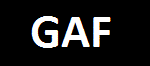Home Call ID to iPhone
Home Call ID to iPhone for Windows and iPhone, iPad, iPod
 |
Home Call ID to iPhone for Windows and iPhone, iPad,
iPod
View in the app store
|
| |
Requirements: |
| |
1.
Windows PC with Media Center (Win7, Vista, MCE)
2. iPhone, iPad,
iPod
3. Devices must be
on same network
4. A modem installed
in the PC that supports Caller ID
5. Caller ID service from
the phone company
|
| |
Setup Instruction: |
| |
If you would like for me to add
a specific function, please
contact me and let me know.
1. Download the
Home Call ID to iPhone Server Installation Package
-
Updated on
04-06-2013!
This is a link to a new exe with new features for the
Apple App version 1.4
../downloads/Home Call ID to iPhone.exe(Replace your existing installed exe with
this version to get new features. You will need to reselect the
modem the first time you launch the updated app)
The original EXE should be located in
C:\Program Files\GAF\Home
Caller ID Install\
-
In this new version if you select a "Comm
Port" for the proper modem and you have the number selected
to reject, the modem will answer with a FAX tone then hang
up 5 seconds later. This will tell most Robo callers to
remove your number as it will think it is not a voice
number.
2. Install the Home Call ID toiPhone Server
Note: You will need to know the IP Address of the Windows PC
4. Ensure that all
firewalls are configured to allow the MCE Remote server to
communicate on port 8889 > 8893. (this step is most likely not
necessary, but if you have trouble connecting, please check
this)
5. Launch the Home Call
ID to iPhone from the shortcut on your desktop
6. Start the Home Call
ID application on your iPhone/iPod or iPad... Click the button
with the question mark and enter the 'IP
Address' of the server and the 'Port' to use on the server. (The
default ports are 8889, 8890, 8891, 8892, 8893 but you can
change these)
Note: When Home Call ID Server first starts on
your computer, a message will be displayed asking if you would
like to allow access. Choose yes to allow access.
- INFO -
I will continue to improve these applications and publish free
updated versions to the App Store.
I will be adding support for other camera manufacturers.
Please feel free to email me if you have a request for a
specific camera support in the application.
I pride myself on customer satisfaction so your feedback is
welcome.
If you are happy with the application, Please leave me feedback.
The positive feedback inspires me to improve the app!
|
| |
|
| |
|
| |
|
| |
|
| |
|